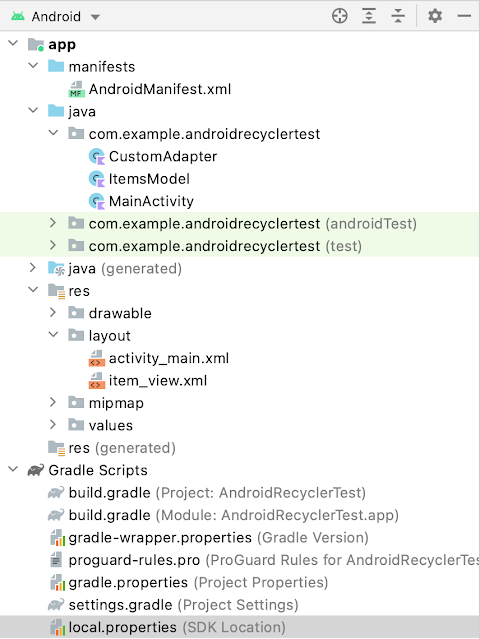Enabling Internet in Android Emulator

This experiment is run on a Mac Laptop. For Windows, the file path may be different but the commands should be essentially the same. 1. cd to the location: `~/Library/Android/sdk/emulator` Now view the list of available emulators with: ` ./emulator -list-avds` Say you want to enable internet in the first device Nexus_5_API_30, make sure the emulator isn't running(it's closed), then run the following command: ` ./emulator -avd Nexus_5_API_30 -dns-server 8.8.8.8 -read-only` Now the emulator starts and you can browse internet in it. Most importantly you can now sign in to Google Play store and perform various operations, like in my case I needed to pair a phone emulator to a watch emulator which needed Wear OS app to be installed on the phone and that needed Google Play Store login. Let me know if this works for you or not.